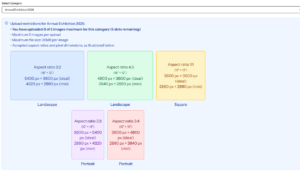Members are invited to submit up to 5 JPEG images by 1 November. Images may be monochrome or colour and in any genre as long as the selection panel consider them to be suitable for display in a family friendly, public space. You must not include images that have been previously submitted for any BCC Exhibition.
There is a £6 fee for entry (covering all your images), which will help the Club to defray costs. Please pay the fee via the exhibition page on the website.
Images should be uploaded using the new system (login at https://images.bishopthorpecc.co.uk/all-images), where you will find an Exhibition Category specifically designed for uploading the larger files and for accepting the range of formats allowed. Provided you follow the instructions, the system will also record your preference of image choices, so there is no need for an entry form.
Full uploading instructions can be found attached to the email that was circulated ahead of the submission deadline. They can also be found HERE and are reproduced below.
It is important that your submission complies with the designated aspect ratios, pixel dimensions, and file sizes as the upload system will only accept images which are consistent with these. Image naming should be in the format set out in the instructions; you must check these carefully before you upload them (and check again in ‘My Images’) as the upload system cannot check these automatically.
The upload instructions should make it clear as to what is required. If you have any queries regarding your images, please contact the Exhibition Team.
**********
Exhibition Image preparation and Upload instructions
The recently introduced image upload system for activities such as C&C, Photo Walks and MIG, with the ‘standard’ pixel dimensions and file sizes, has been adapted to enable you to upload your exhibition images. These will subsequently be downloaded and transferred to the exhibition team. This eliminates the use of We Transfer, which was becoming very unreliable.
Preparing your images:
Please prepare your images according to the exhibition team’s instructions;
- Colour or black and white JPEG files. If possible, set colour space to sRGB.
- No image borders, frames or signatures.
- Maximum file size is 20MB
- Note that you no longer need to add your title and name into a metadata field, or specify aspect ratio.
- Save your image with the file name <Image title, Author> and with the correct house style upper and lower case letters (as set out in more detail in the standard C&C upload information)
- Note that the file name needs to have .jpeg at the end when submitted
Image Size and Aspect Ratio
This is very important. It is different from other club activities because of the higher number of pixels required for printing compared to viewing on a small screen. Heavily cropped images are unlikely to be of sufficient quality.
Also please note that a few millimetres of image will be lost around the edges during the printing process. So it’s best not to have a key part of the image right at the edge.
Some useful technical information from the company we use to print the images is available via their website: www.dscolourlabs.co.uk/photo-prints, then navigate to the ‘Preparing Your Files’ tab via the Information tab in the menu option.
To make the mounting process manageable, images will be printed only at the following aspect ratios.
- Ratio 3:2 These will be printed at 18” x 12” (Landscape)
- Ratio 2:3 These will be printed at 12″ x 18″ (Portrait)
- Ratio 4:3 These will be printed at 16” x 12” (Landscape)
- Ratio 3:4 These will be printed at 12″ x 16″ (Portrait)
- Ratio 1:1 (square) These will be printed at 12” x 12”
These ratios match either sensor ratios of most recent digital cameras or is the common square crop. If you use a phone camera it is likely to be a different ratio (often 16:9) You will have to crop your image to match the ratios above. Make sure you leave enough pixels as stated below.
File Size by Pixels
The ideal pixel dimension are:
3:2 images should be: 5400 by 3600 pixels (for landscape), 2:3 images should be 3600 by 5400 (portrait)
4:3 images should be: 4800 by 3600 pixels (for landscape), 3:4 images should be 3600 by 4800 (portrait)
Square images should be: 3600 by 3600 pixels.
The minimum pixel dimensions are:
3:2 images should be at least: 4320 by 2880 pixels (for landscape), 2:3 images should be 2880 by 4320 pixels (for portrait)
4:3 images should be at least: 3840 by 2880 pixels (for landscape), 3:4 images should be 2880 by 3840 pixels (for portrait
Square images should be at least: 2880 by 2880 pixels.
To print at these sizes we would expect the file size to be between 3 Mb and 20 Mb. Please do not send files larger 20Mb as handling becomes a problem. If your file is larger than 20Mb then please reduce the image quality or number of pixels, but do not reduce the pixels below the minimum number above.
A summary of these specifications is shown as a reminder during the upload process – see the screen shot below.
Uploading your images to the special platform is simple: A copy of the guidance and additional tips for
1. Login (using your usual BCC login) at https://images.bishopthorpecc.co.uk/login
Most members will already have a login as it would have been required for renewing your membership recently. If you haven’t previously had a login, there is an option to register for one at: https://bishopthorpecc.co.uk/my-account/. If you already have a login but have forgotten your password, you can click on ‘Lost your password’ and ask to reset it.
2. Once you have successfully logged in at https://images.bishopthorpecc.co.uk/login, this will reveal a page called the ‘BCC Image Uploader’. In the side bar on the left of the page, you will see ‘Dashboard’ and ‘My Images’.
3. Go to ‘Dashboard’ and select the appropriate ‘Category’ from the drop-down menu, which in this case will be ‘Annual Exhibition 2026’.
You will then see a reminder of the restrictions on aspect ratios, pixel dimensions and file sizes, as described in detail (and above) in the exhibition team’s instructions:
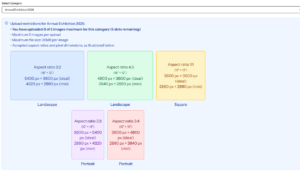
4. Drag and drop your image(s) or click ‘browse files’ to select the images from your computer. You should be able to select multiple images together, but you can also select one at a time.
- If you upload one at a time, the order you upload them will be your ranking order, although you can check or change this at a later step (see step 6 below). However, if you upload all the images together, they will not be in any particular order, and you will need to re-order according to your ranking preference at a later stage (again, see step 6).
- If any of your files fail to comply with the required file sizes, aspect ratios and pixel dimensions, you will automatically receive a warning. To proceed, you must delete the image(s) using the red cross in the top right-hand corner, make any necessary changes and re-select the image(s) or select an alternative image.
The system is unable to check automatically for any errors in your file names, so please check these carefully at this stage and make sure they comply with the exhibition team’s requirements. If you can’t see the full file name under your images, try pulling out your viewing window, which may help by increasing the width of the file name box. In addition, please remember that there is a BCC ‘house-style’. A reminder, as previously:
- Upper case letters are to be used only for the first word of the title, except for words like York or Roman.
- After the image title, use a comma, then a single gap, then your first name and surname as you would usually write them.
- If you spot an incorrect file name, use the red cross in the top right-hand corner to delete the image(s), re-save with the correct file name, and re-select the corrected image(s).
5. Once all the images have the correct file sizes, aspect ratios and pixel dimensions, you will be able to proceed to the ‘Upload’ step.
Click on the ‘Upload Image’ bar at the bottom (this will only be possible if there are no outstanding file size or dimension issues).
The image(s) will disappear and reappear in ‘My Images’ (in the side bar on the left of the page). The image sizes, aspect ratios and dimensions will be perfect, but you can double-check the title and author again here.
*NB It is essential that you press the ‘Upload Image’ bar, otherwise the images won’t be uploaded to your ‘My Images’ folder and web team will not be able to see them and won’t even be aware that you intended to send any images*
6. Ranking your images: You can re-order your images at ‘My Images’, according to your preferred ranking (e.g. 1 – 5 if you have submitted 5 images).
Make sure that you choose the category ‘Annual Exhibition 2026’. Above your images, you will see a pop up of thumbnails of your images, with arrows to the LH side that will allow you to re-order them according to your preferred ranking. Please be sure to check this, even if you uploaded them in your preferred order.
————-
Provided you pressed the ‘Upload Image’ bar and all your images have appeared in ‘My Images’, and you have checked they are in your preferred ranking, rest assured that they have arrived safely and will be accessible by the web team, who will subsequently transfer them to the exhibition team.
As referred to above, you will find the guidance on how to transfer images and additional tips for checking your file names HERE.